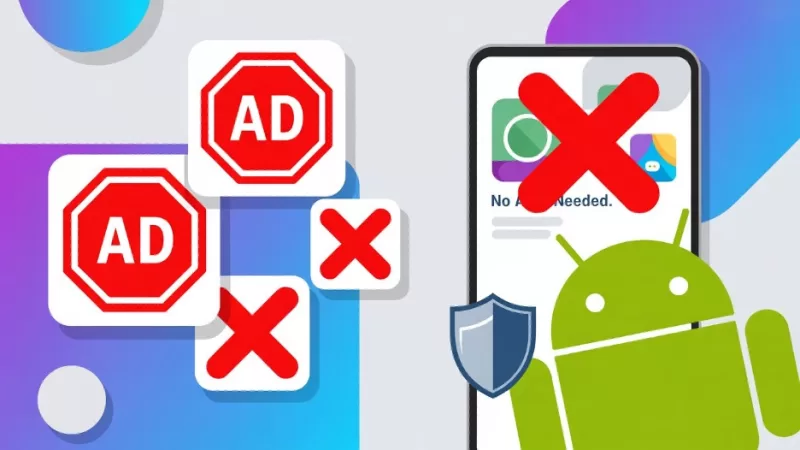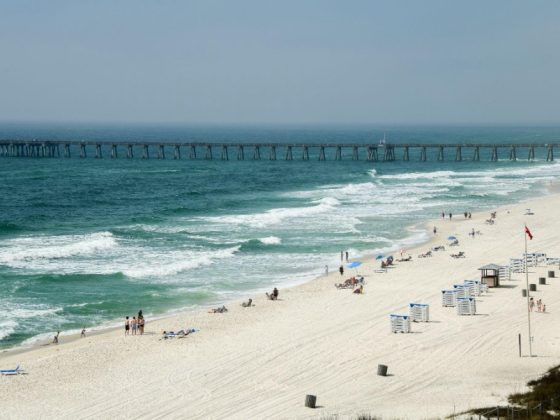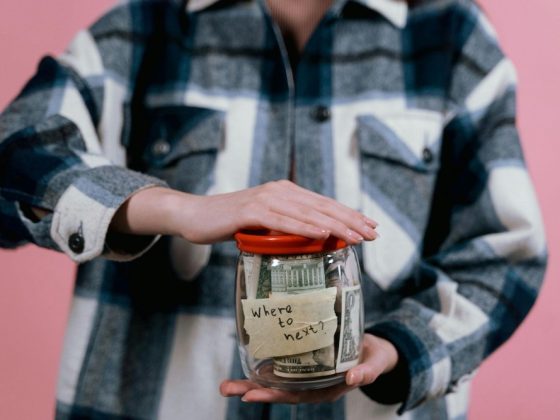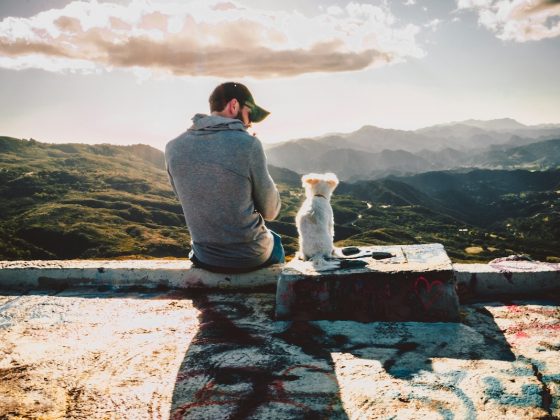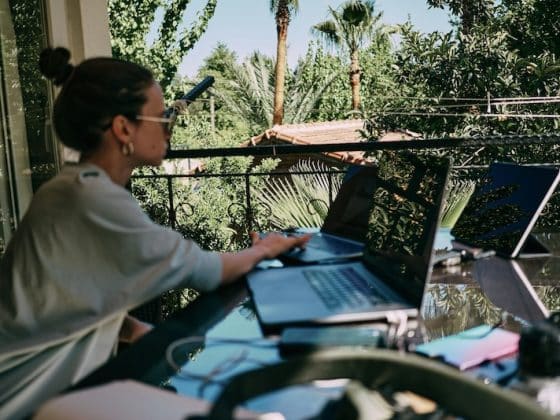Ads can turn a calm day into a noisy mess. You open a page to read something quick, and a bright banner jumps in your face. A loud pop-up steals your attention. A full-screen video covers everything you want to see. It feels like walking through a busy street where every shopkeeper keeps calling your name.
People want peace when they use their phones. That is why many try to block ads on Android without adding extra apps. This guide walks you through that goal with easy steps that work well. Each step feels smooth and simple.
Step-by-Step Process to Block Ads on Android Without Any App
The hassle of downloading another app to block ads on Android is something we all don’t want to go through. This is why you should follow the step-by-step process to do it through your phone without having to install any app.
1. Use Chrome’s Built-in Settings
Google Chrome has a small set of tools that give you some control. These settings are not fancy, yet they make things better. You can switch off pop-ups in a few taps. You can also stop sites that show too many ads.
These settings help you enjoy cleaner pages. Kids and adults can follow these steps with no trouble at all. Here is how to adjust these settings
- Open Chrome.
- Tap the three dots at the top corner.
- Go to “Settings.”
- Select “Site settings.”
- Tap “Pop-ups and redirects.”
- Turn them off.
The change feels small, but your screen will look calmer. This helps with pages that throw sudden ads at you. It will not remove every ad in the world, but it gives you more control.
2. Enable the Private DNS Feature
Another easiest way to block ads on Android is by enabling DNS feature. Many people do not know this tool exists. Private DNS helps block certain ad servers. This is done inside the phone. You do not need to install anything. All you have to do is type a simple address in the right place. Once you do that, your phone filters many ads on its own. This gives you a smoother time while browsing. Here is how to turn it on:
- Open “Settings.”
- Go to “Network and Internet.”
- Tap “Private DNS.”
- Select “Private DNS provider hostname.”
- Enter a DNS hostname that blocks ads, such as: dns.adguard.com
- Save the changes.
Your phone will now use that private DNS to limit ad traffic. You will see fewer banners and fewer pop-ups while browsing. Many enjoy how peaceful their screen looks after this change.
3. Use the Built-In Browser of Your Phone
Some Android phones come with browsers that support tight ad controls. These browsers include tools that clean your screen by blocking many annoying items. The steps change from one brand to another. Still, they all give you more calm space to read, scroll, and watch. Below are some important things you need to look for:
- An option named “Ad Block.”
- A feature that filters harmful sites.
- A setting that stops pop-ups.
Turn these on inside your browser settings. Your browsing time feels smoother with these tools. Many users enjoy how simple this method is. It works well without slowing down the phone.
4. Switch to a Browser With Built-In Blocking
You can use browsers that already have strong tools for reducing ads. These browsers do not need extra files or changes. They offer a cleaner view right from the start. This helps people who want a quick fix. Here is why this works well:
- They block banners.
- They reduce full-screen ads.
- They create safer pages.
- They give you a calmer display.
This method gives you freedom. You browse with less stress. You read your pages without bright distractions. Kids also enjoy the cleaner look, especially when reading school content.
5. Set Up a Custom DNS on Your Wi-Fi Router
Some people prefer to make changes at home instead of changing each phone. You can block ads for every device connected to your Wi-Fi. This is a smart choice for families. One small change fixes the screens of all connected phones, tablets, and laptops. Let’s go over the process to understand how to do this:
- Open your router page in a browser.
- Log in using your router name and password.
- Look for DNS settings.
- Replace the old DNS with a DNS that filters ads.
- Save the page.
Once done, the router filters many ad sources. Every device on your network enjoys cleaner pages.
6. Use Reader Mode for Clean Pages
Some browsers give you a “Reader Mode.” This mode clears the screen. It shows only text and simple images. This is great for news pages or long articles. It keeps you focused while reading. This trick also helps younger users who get distracted easily. There are various benefits of Reader Mode, such as:
- Removes messy banners.
- Removes bright boxes.
- Highlights only the words you want.
This mode brings peace to your screen. It feels like turning a loud street into a quiet room.
7. Keep Your Browser Updated
Updates improve your browser experience. They add new features. They fix bugs. They also include tools that help with unwanted ads. This small habit helps your phone avoid many issues. Here is why updates matter:
- They fix old problems.
- They make browsing safer.
- They improve ad-control systems.
A simple update can help reduce clutter. So always check for new versions of your browser.
Conclusion
You can calm your screen with a few simple steps. These tricks work well and keep your phone clean without adding extra apps. Each method gives you more comfort and fewer distractions. Follow the steps that fit your needs to enjoy smoother browsing on your device.