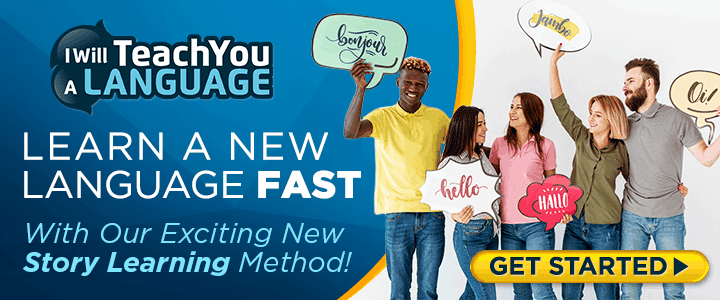HOW TO PROTECT YOUR COMPUTER
DIGITAL PRIVACY
How To Protect Your Computer

BY PAUL ROSENBERG
“How do I protect my computer” is one of the questions we hear most often. And so I’d like to answer it today. But before I do, I’d like to remind you that the information that goes to and from your computer is of considerably more value than the computer itself.
Still, protecting your computer is important, and so we will continue.
DO I NEED ANTI-VIRUS SOFTWARE?
The answer, surprisingly enough, is “not really.” For one thing, most new computers come with anti-virus software built-in. Windows does, for example. More than that, the various software providers update their programs every time a new vulnerability is found. And so the real necessity is to keep your system up to date.
Keeping your system up to date means to update all of your software regularly. If you run Microsoft or Apple, that means accepting automatic updates. If you run Linux, that means updating from a terminal every few days. The commands are: sudo su – [enter password ]apt-get update [wait for completion] apt-get upgrade.
If you do these things, your computer will be a lot safer than it has been.
OUTSIDE INFLUENCES
A critical safety practice is that you do not install random software. If you aren’t highly confident of where it came from and what it’s for, don’t install it. By installing new software you’re allowing it into the heart of your computer. Don’t do that unless you’re sure. Likewise, do not open attachments to emails unless you’re very sure where they’re coming from and what they are. The etiquette should be that the sender notes, “I have attached a PDF to this email that_____.” Without that, or something very much like it – and from trusted parties – do not click on it.
And if you’re unsure whether the person sending you an email is really the person they claim to be, ask a question only your friend could answer, like, “Last time we met, what did we talk about?” (Or, “what did we eat?”, etc.)
Like software, any attachment you open is being granted entry to your computer. That’s dangerous. And malicious attachments are very common. I get one every 2-3 days.
Experience the Insider community that takes your international lifestyle to the next level. Download your FREE guide
"18 Steps to Implementing Your Plan B" instantly!
YOUR BROWSER
As your regular browser, do not use Explorer or Safari. Instead, use Firefox or Brave. Both are simple downloads. More than that, both will allow you to use a very important Add-on (Extension) called NoScript. In Firefox you’ll find Add-Ons in the main menu. In Brave, you’ll find Extensions in the main menu. Just find NoScript and install it.
JavaScript is both very common and very exploitable. NoScript closes that opening. You’ll have to turn it on for a few things, but NoScript allows you direct and variable control. You’ll like it
- Set Firefox to delete cookies on close. From Firefox Preferences, choose Privacy, then scroll down to Cookies and click Delete Cookies When Firefox is closed.
- On the same page, set Firefox to NOT accept third[1]party cookies.
- Also on this page, set Firefox to Clear History When Firefox Closes.
- Turn off Geolocation: Type about:config in the address bar, ignore the warning, scroll down to geo.enabled (you may have to click Show All first), double-click to change the default value to False.
Spend a bit of time on the privacy settings for your browser, and don’t worry about turning things off; you can turn then back on with a click if you find you’ve been too restrictive.
Use the Thunderbird client for your email. It’s made by the Firefox people and is likewise a simple download. STOP using webmail. Close your Google and Yahoo accounts. Get a privacy-centered email provider. That means that they have no web interface. They should not store or use your data, and they should clean your mail’s headers. You must also:
Turn off Geolocation: Get to Advanced settings (usually via Files > Preferences > Advanced > Config Editor button), ignore the warning, scroll down to geo.enabled, double[1]click to change the default value to False.
- Do not load remote content. (Thunderbird will ask.)
- Don’t allow add-ons.
- Do not allow delivery notifications.
- Don’t let JavaScript run in your mail program: No plugins, no Java.
YOUR OPERATING SYSTEM
If you do everything above, your computer will be in good condition, but you have one remaining issue, which is your operating system.
I suppose there’s no easy way to say this, and so I’ll just say it directly: Windows is a privacy disaster and Windows 10 is almost spyware. Take 15 minutes to read their privacy statement if you’re unsure about that.
Apple is less bad than Microsoft, but they’re not ideal either. If you’re going to get one or the other, get Apple, but better still, use Linux.
Linux is usually free, and it’s open-source software, meaning that any competent programmer can check it for malicious code. Furthermore, there are many versions of it, each targeted to a specific use case. Most of the world’s commercial servers run Linux, so this is not a dodgy new thing, but the most tried and tested of software.
You’ll have no trouble running Linux. The menus and choices are almost the same as the others, and you can find direct replacements for most programs or even program suites like Office (Libre Office.)
We generally recommend the Mint variety of Linux, but Ubuntu and others are quite fine. Lots of computers come straight from the factory with Linux on them these days, but if not, just get a Microsoft machine and reflash it for Linux. If you don’t know how to do that (it isn’t very hard), hire a local IT guy for an hour or two, and he/she will do it for you. FINAL THOUGHTS You now have the information you need to protect your computer. It’s really not that hard. Go piece by piece and you’ll find the job done before long. For more information on privacy and security, please contact our office HERE.